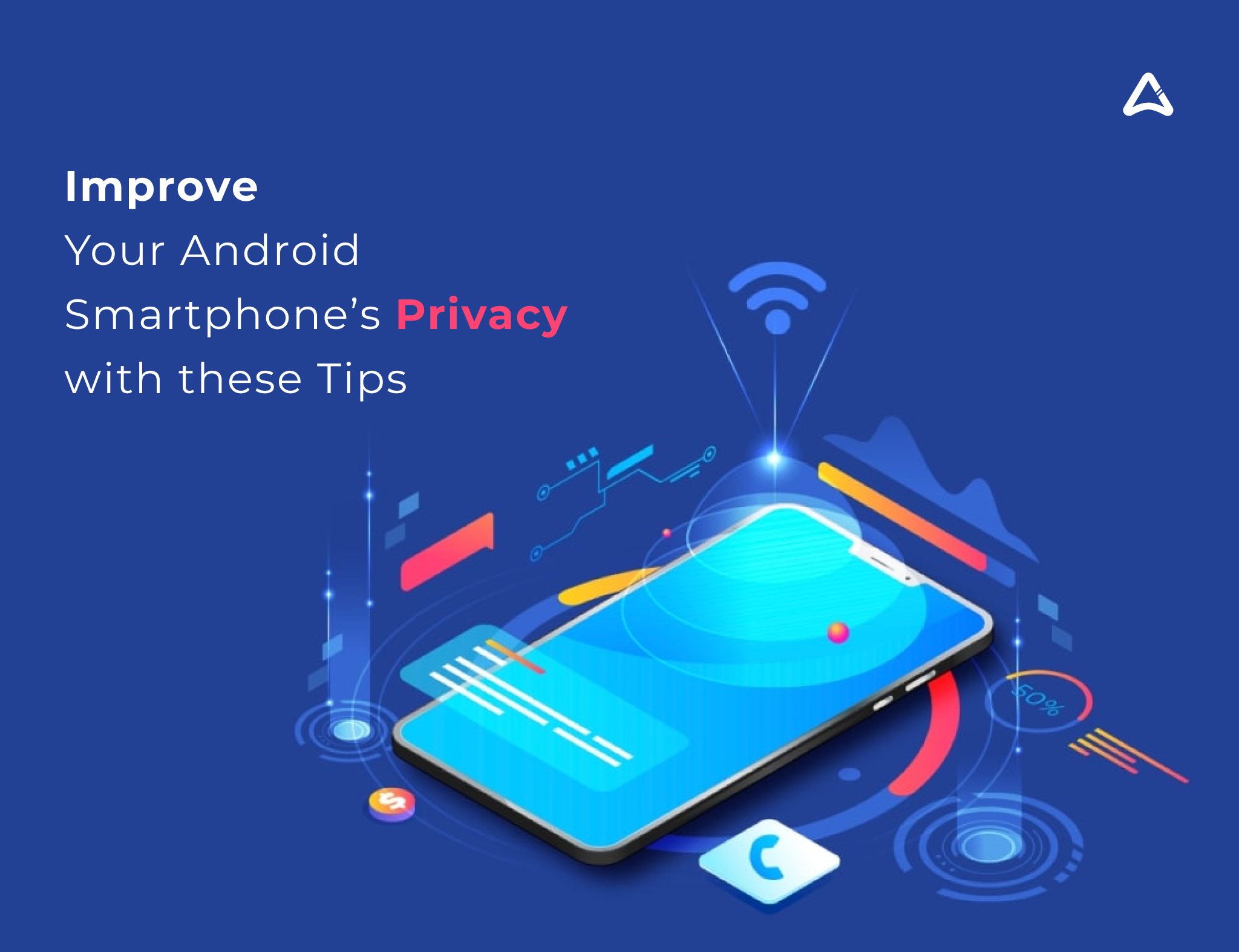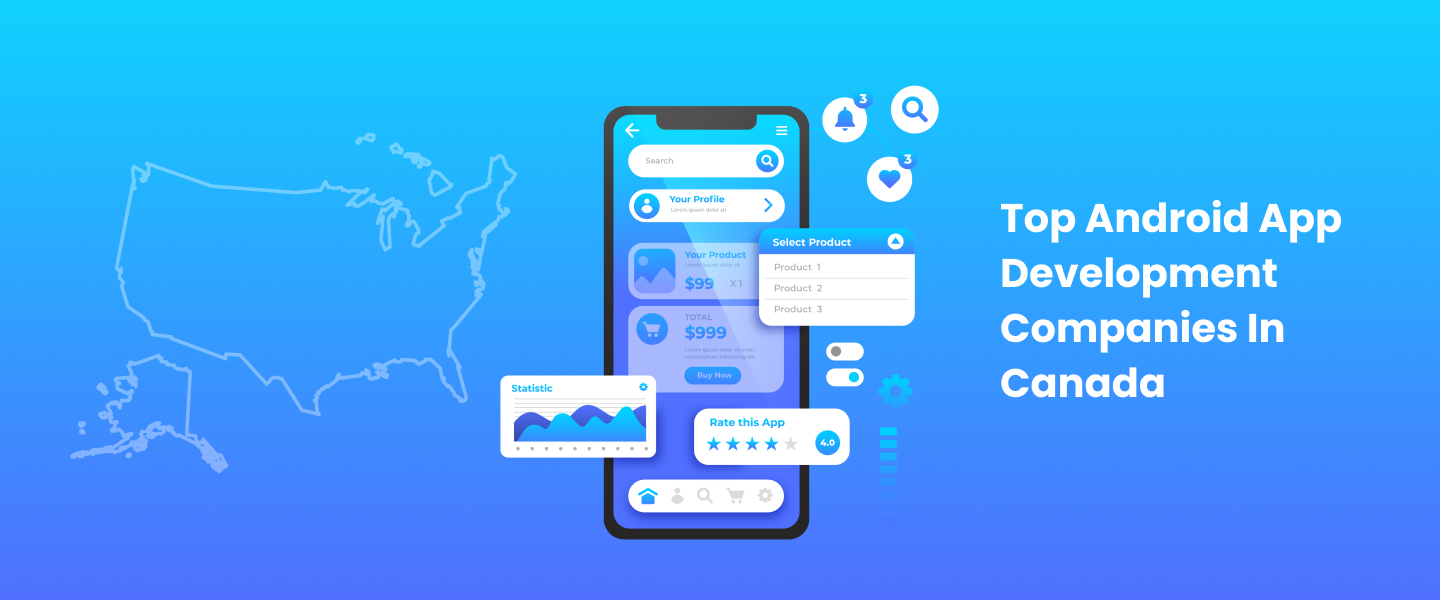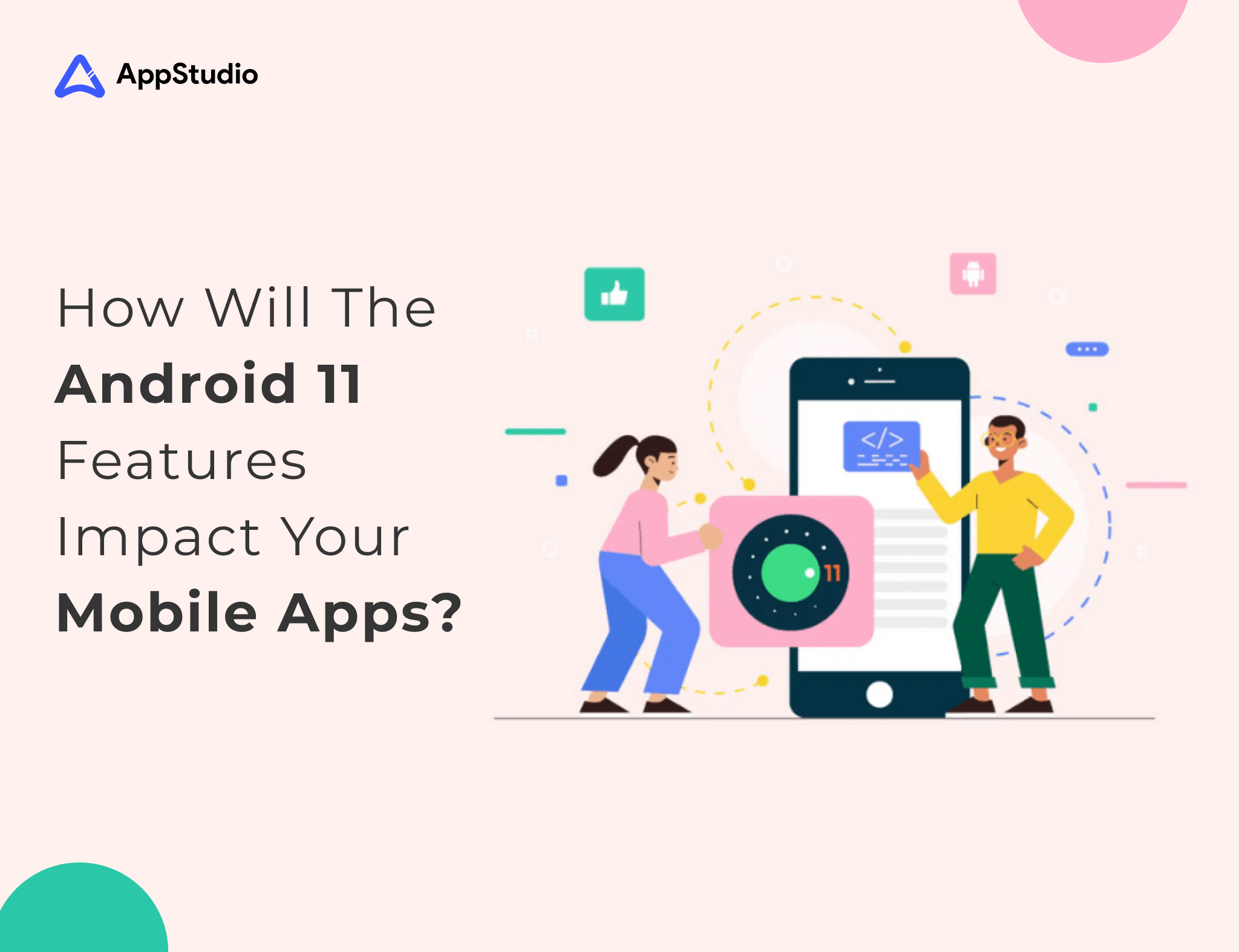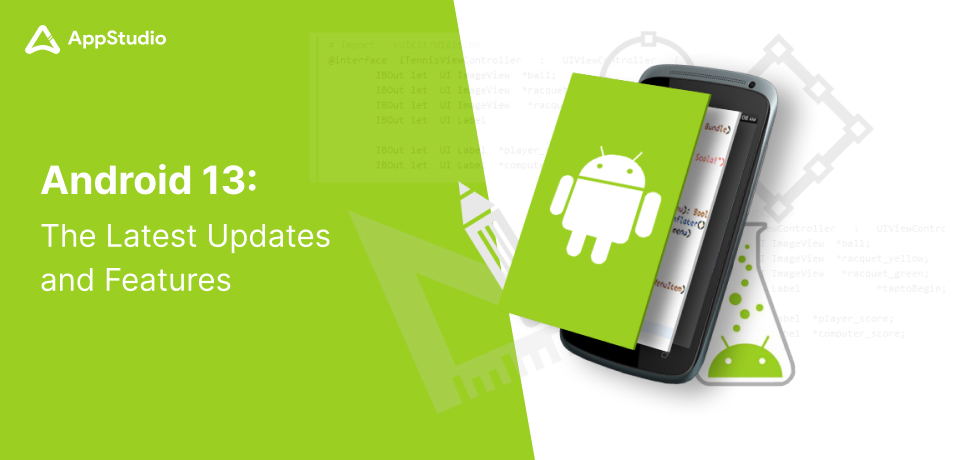You know that here at AppStudio Blog, we always try to come up with new ideas and tutorials to help you understand the technology and things related to it. You were all praise about our previous article on the topic of privacy on android, such welcoming reception has pushed us to provide you with some more tips and methods to be more secure while you are with a smartphone and isn’t it almost 24 hours in a day!
Searches and Google Assistant
In the menu of the previous step that you access through the Google option: Services and preferences there is another section that we have not touched in the previous articles, and that we wanted to deal with in-depth. This is the Search, the Assistant, and Voice, which when you click on it takes you to a page where you can adjust the options of voice commands and the Google assistant. Here you have everything you can change in each of the options in this menu:
If you click on the General option, you can deactivate several options such as saving recent pages you visit, deactivating personal results related to other third-party apps, or auto-complete with search trends, which collects the searches you usually do.
If you click on the Notifications option, you can deactivate all notifications that Google sends you. From proactive to sports reminders or those related to meteorology or frequent travel.
If you click on the Voice option, you can manage your languages, apply filters for bad words, or disable the ability to record audio through Bluetooth devices. You can also deactivate the detection of the OK Google command with which to invoke the wizard so that the mobile is not listening until you hear it said.
If you click on the Language and region option, you can configure the language of your searches and the region. By default, Google will detect your region when you ask for things with voice commands, but you can change this to put any other.
If you click on the Information option, you will see the information about the conditions of service, privacy policy, legal notices, and open source licenses.
You see that we have left aside the Google Assistant option, and that is because she alone needs more extensive clarifications. Inside you can control everything related to the assistant, such as the way you want to be called or shopping lists or time units. Here, you must click on your data in the wizard.
Also Read – Best Android App Development Company
You will enter a page where you can see the data that your assistant has been using. On this page, you can also go to the information that Google collects about you and that we will talk about in a moment, but for now, click on the Assistant Activity button in the Recent Activity field.
You will go to a page where you can see that by default the information of what you do with the assistant is collected until you delete it manually and below you have a list of activities that you can delete. However, if you click on Change this setting you can make the activity be deleted automatically after 3 or 18 months.
Disable the find device option
But before continuing, let’s stop with another of the options we mentioned two points ago, to find your device. You can also access it in Security and location, by clicking on the Find my device option. By default, it is usually pre-activated, and what it does is send Google periodically information about where you are so that if you lose your mobile, you can know where it is currently.
When you enter Find my device you can see the information on how to access it from the web or with Google searches. Here, if you do not want to constantly send Google the position of your mobile you can deactivate the option, but keep in mind that if your mobile is lost or stolen, you will no longer know where it is to recover it.
Control the data that Google collects about you
Next, we are going to tell you how to manage the data that Google has collected about you, something that you can do both from your Android phone and your browser. To manage it, you have to enter the My Activity website on Google by entering from the browser to the address myactivity.google.com, or from the Google menu of the previous steps.
The first thing you can do on the home page is to review your activity on Google and manually delete all the entries you want. Above all, you also have a search engine to find specific activities or to delete them depending on the parameters you set.
Although deleting the activity is a short-term solution, you will also have the option to manage the data that Google is collecting about what you do. To do this, press the menu button at the top left, which comes out with a three-stripe icon, and when the menu is displayed, click on the option Controls your account activity.
You will go to a screen where you can see all the types of data that Google is collecting about you, and where you can deactivate the types of data that you do not want to be collected with the buttons in each box. You can deactivate your web history and what you do in applications, your location history, and information about your device, your voice and audio activity, or YouTube search and play history.
Keep in mind that each of these types of data Google uses them to offer you improved experiences for your services, that is, when you delete them, some may stop working or are not as reliable as they were when presenting results. In any case, if you want maximum privacy, these are options that you should consider deactivating.
Disable sending of samples in Google Play Protect
The Android application store has its security system, to which you periodically send samples of all the applications you have to search for threats. If you do not want to send this data to Google you can deactivate the option, although in exchange your mobile will be a little more insecure. If you want to proceed, open the Google Play app store, and in its side menu click on the Play Protect option.
You will go to the security system screen of the application store, where you are told if everything is correct and you are warned that you periodically analyze your mobile to look for any anomalous behavior. To deactivate this, click on the configuration button at the top right, the one with the gear icon.
You will go to a screen with two options. First, disable the option Search security threats on a device to stop allowing the application to analyze your mobile. And then, if you want, you can also deactivate the sending of unknown applications so that Google does not know what you install beyond its official store. I repeat, in return, you will lose a layer of security.
Meditate using a VPN or a DNS
If you want to maximize your privacy when connecting to the Internet from your mobile, two aspects can help you on Android: set up a VPN and block by DNS. VPN networks help hide your real IP address when you connect to the Internet, and can even pretend you’re connected from another site.
Meanwhile, using a different DNS than your operator helps maximize privacy, increases security against attacks or avoids your operator’s crashes may interest you.
To use any of these two options, you have to enter the Network and Internet option of your Android settings. Once inside, click on Advanced, and there you can click on the VPN or private DNS options. When you click on one of the two, just follow the steps you are taking to configure them.
For specific moments when you do not want to know anything about yourself or your mobile to send any signal, you also have the option to activate the airplane mode. This mode will cause you to not have the Internet, but it can help you in specific moments. You will have it on the quick action screen of Android, or in the advanced Network and Internet next to the VPN and DNS.
Mobile encryption and manufacturer-specific settings
Two more options that you should consider. The first is the encryption of your mobile, which by default is usually pre-activated but it never hurts to check. In Android settings, click Security and location, and Advanced Give encryption and credentials. Here, make sure the mobile is always encrypted.
And depending on the manufacturer of your mobile, there may be specific privacy settings with the data that is taken from the mobile. In these settings, you can disable the sending of usage statistics to the manufacturer, as well as sending data of what you do with those that then improve the assistance of the device.
Beyond Android, things to keep in mind
With all these steps and tips we have given you, you can have Android collect and disseminate the minimum information about you. But this will not prevent other services or applications from collecting and disseminating this data or many others. For example, when you browse the Internet or when using a specific application.
For example, when browsing it is important to have a browser that takes care of your privacy. You can try to configure Chrome to try to respect your privacy more or try an alternative browser. Some browsers created to protect your privacy are especially interesting, such as alternatives like Firefox Focus.
Another aspect to consider is the search engines you use on the Internet. Google sends your search data to Google, Bing sends it to Microsoft, and so most of the principals can compromise your privacy. However, some alternatives do try to take care of the most that are not tracked on the Internet.
In addition, it is also important to be careful with the applications you install. Not only because of the permissions that can be given, we have already explained how to manage them, but because some could do more than they tell you and include some type of system that tracks what you do. Look closely at the description of each one and the comments you may have in the app store, and if you see something suspicious, look for alternatives.
But there are always some applications that you cannot do without, and in those cases, it is best to review the individual privacy settings of each app. For example, we have already explained to you how to prevent Google Maps from saving history with all your locations, how to improve your privacy on YouTube, or how to make your Instagram account more private. But with the rest of the applications, you will have to check their settings.